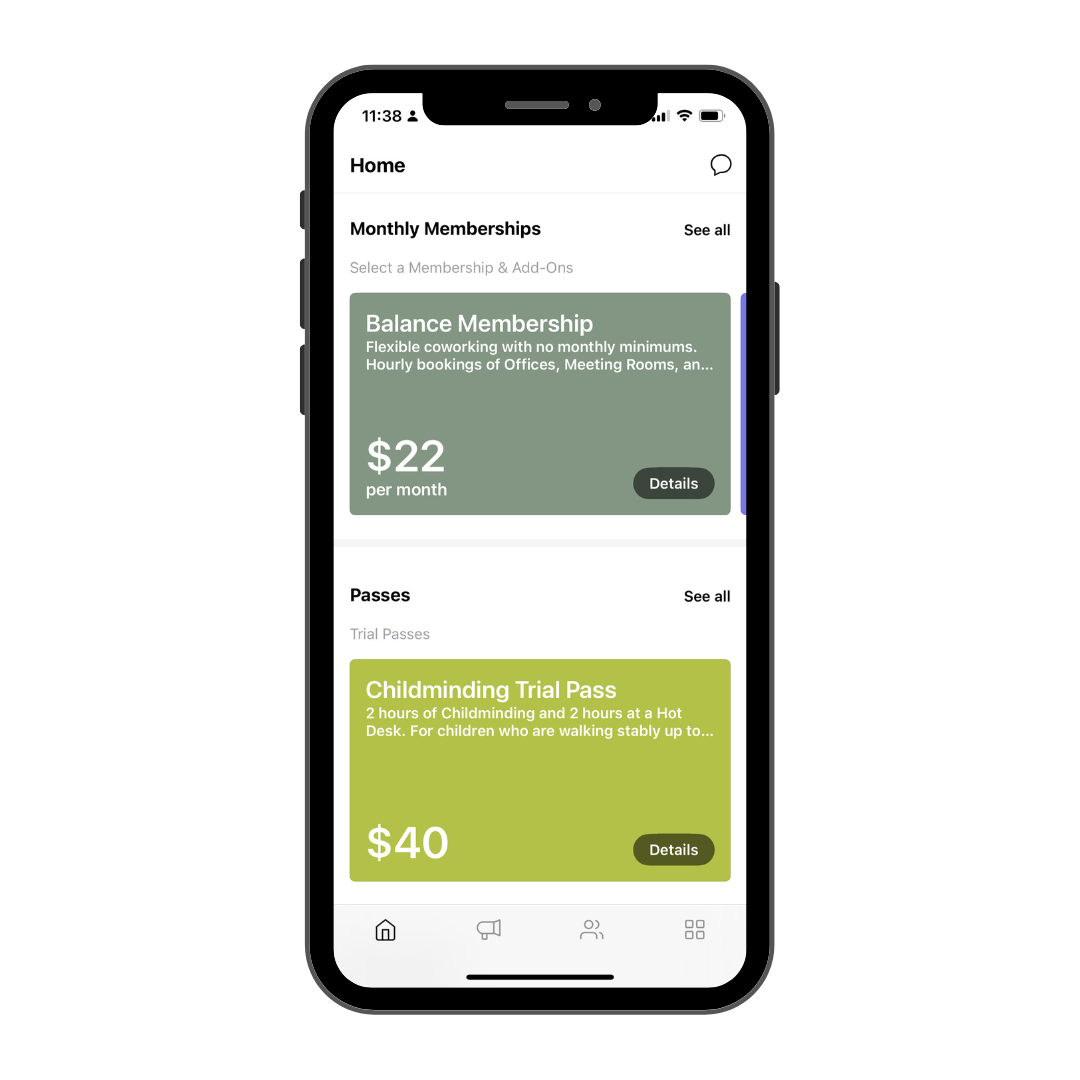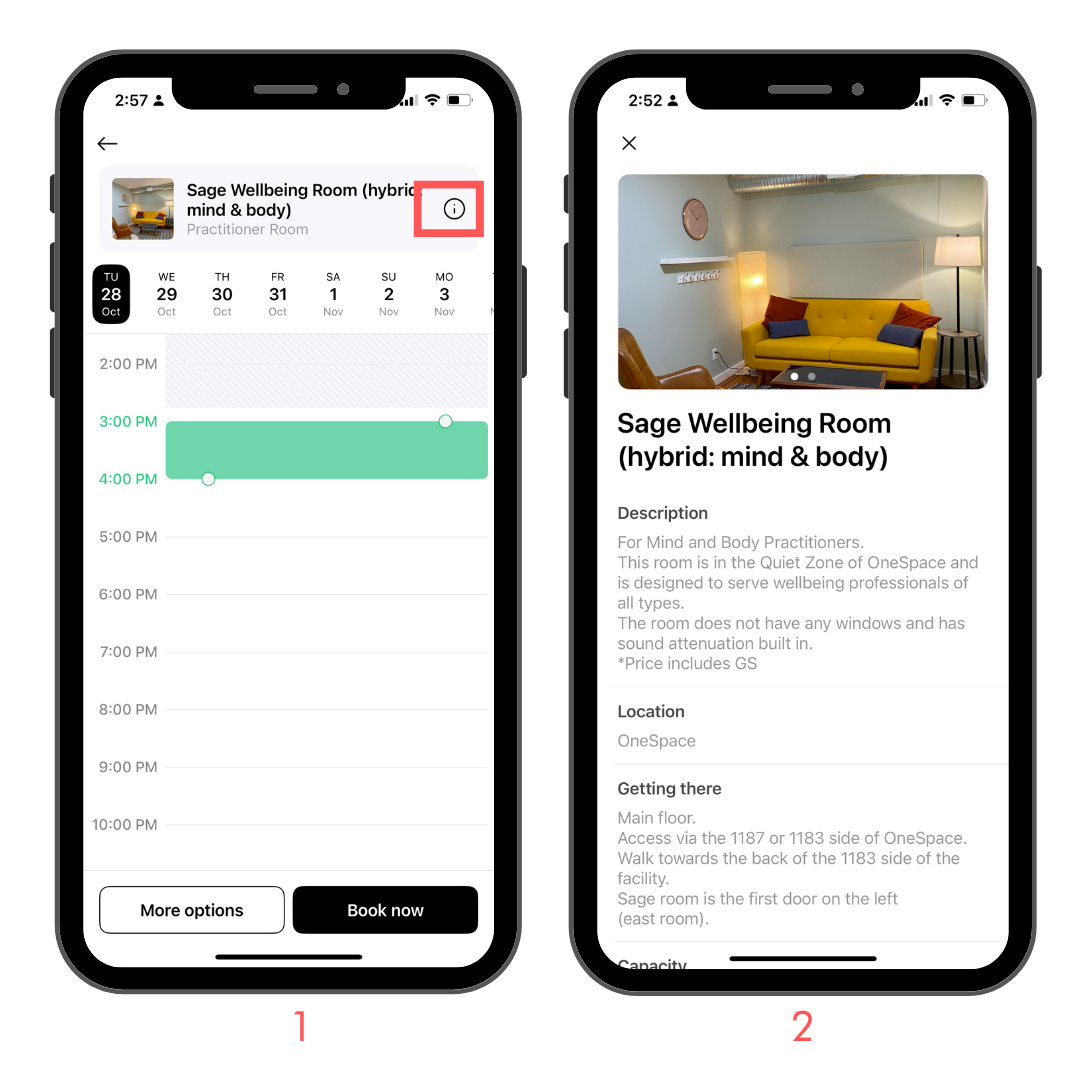OneSpace FAQs
-
Here’s where you’ll find the following in your app:
Click to view visual navigation examples.
Work Spaces, Childminding, Wellbeing Space →to book use buttons along the top of the homescreen or use the ‘Next Available section directly beneath the buttons.
Trial Passes and Monthly Memberships → homescreen. Scroll right or click ‘See All’ for the full selection.
Your account information → in the ‘MORE’ section. Click the 4 square icon in the lower right corner. There you will find:
Account Details
Membership details
Your account settings
Allowance balance
Invoices
Payment Method (credit card details)
Linked Vessel Designs resources
Help Centre
Report an Issue
Contact Admin
Specific Work space and childminding information → select the specific work space and tap the information ‘i’ symbol next to the work space name. There you will find:
Description
Location
How to get there
Capacity and square footage
Amenities
Pricing
Cancellation policy
Option to add to favourites
To review the App Guide and App FAQs → bottom of homescreen. You will be directed to a robust information section by our White Label App Developer, Optix.
-
Click for visual navigation examples .
Make a booking you can: book in the app (top of homescreen) or scan the QR code at each work station.
Edit or cancel your booking go to: MORE (4 square icon, lower right corner) → BOOKINGS → select the booking to open and either cancel or edit.
Cancellation policies: are located in the information section of each work space / childminding. Tap the ‘i’ next to the work space name.
Why can’t I cancel my booking? You cannot edit/cancel your booking within the cancellation window or in a live booking.
Extend your booking: first check on our app that your work space is available. Then, make a new booking directly after your current one. If this affects your day rate, please report and issue in the app and a team member will adjust your invoice accordingly.
-
Office supplies, heaters and work space extras are in the cupboards at the front of the Rainforest side main floor, under the black printer.
Members can take what they need and return items after use.
Extras include chargers, adapters, extension cords, keyboards, risers, and mice.
Scrap paper is also located in this cupboard.
-
Wifi info is located at every work space and on the app under General Info. Scroll to the bottom of your app home screen to connect.
-
OneSpace has two printers available for member use.
Directions for using the printers, including scanning, are located directly above the printers.
Note, older laptop models may have connective issues.
Printer paper is located under the printers.
-
Gender neutral washrooms are located at the back of the main floor, on both Rainforest and Alpine sides. Directly across from the kitchens.
There is a third washroom located on the second floor of the Alpine side with stair access only.
-
Coffee and tea:
There are two coffee and tea bars available for members. They are located at the back of the main floor, on both Rainforest and Alpine sides. Directly by from the kitchens.
There are milk options (dairy and non-dairy) in the fridge on the Rainforest side.
If the coffee pot is empty you are welcome to make a fresh pot. Ground coffee and filters are located at the bars (either under or on top of the coffee maker).
Food:
Members are welcome to the complimentary snacks on the Rainforest side, and can store food in the fridges.
You can eat wherever they like: desk, outside patio, communal high tops etc.
Dishes can go in the dishwasher!
-
OneSpace childminding information including schedule, FAQs and contact details are on our website: onespaceforall.ca/childcare
To book childcare on the app you must have either a Children’s Atelier Trial Pass or the Hourly Childcare Ad-on.
If you have one of these passes and are having trouble booking childcare please Report an Issue on the app.
-
How to Report an Issue on the app:
Click for visual navigation examples.
In the ‘MORE’ section (the 4 square icon in the lower right corner.) → Scroll to the bottom of the screen
Select the closest appropriate issue or select ‘other’
The Vessel Designs Team is notified when an issue is submitted. We will action/respond weekdays with 24 hours.
-
Coming soon.